How to Install Tally on Cloud Server
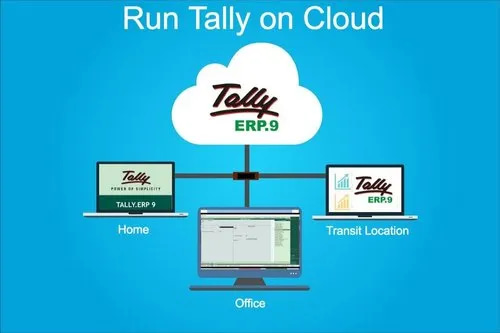
Categories
Cloud ServerAre you tired of dealing with the hassle of managing your Tally software on-premises? Are frequent server crashes and data loss giving you a headache? It’s time to move to the cloud! Installing Tally on a cloud server provides flexibility, scalability, and high availability. But where do you start? In this step-by-step guide, we’ll show you how to install Tally on a cloud server in no time. Buckle up and get ready for a seamless installation process that will revolutionize the way you manage your financials!
1. Introduction to Tally on the Cloud
If you are looking to install Tally on a cloud server, this guide will walk you through the process step-by-step. Tally on the Cloud is a great way to access your accounting software from anywhere with an internet connection. With Tally on the Cloud, you can also collaborate with others on your accounting team in real-time. The first thing you will need to do is sign up for a Tally on the Cloud account. You can do this by visiting the Tally website and selecting the “Sign Up” option. Once you have registered for an account, you will be able to log in and begin setting up your cloud server. Next, you will need to select a plan that best suits your needs. There are three different plans available: Solo, Team, and Enterprise. If you are installing Tally for personal use, the Solo plan will be sufficient. For businesses or teams that need to collaborate on their accounting, the Team or Enterprise plan would be a better option. Once you have selected a plan, you will be prompted to choose a server location. You can choose from several different locations around the world, including Asia, Europe, and North America. After selecting a server location, you will be able to specify which resources (CPU, memory, storage) you would like to allocate for your Tally installation.2. The Benefits of Using Tally on the Cloud
Tally on the Cloud provides many benefits for users. Perhaps the biggest benefit is that it allows users to access their data from any device with an internet connection. This means that businesses can keep track of their inventory and finances from anywhere in the world.Another great benefit of Tally on the Cloud is that it is a very cost-effective solution. Businesses only need to pay for the server space that they use, and they can scale up or down as needed. This makes it a perfect solution for businesses of all sizes.
Finally, Tally on the Cloud is a very secure solution. All data is stored on encrypted servers, and businesses can control who has access to their data. This provides peace of mind for businesses who are handling sensitive information.
3. Requirements for Installing Tally on Cloud Server
If you are looking to install Tally on a cloud server, there are a few things you will need to take into account. First and foremost, you will need to have a license for the software. Secondly, you will need to ensure that your server meets the minimum system requirements for Tally. Lastly, you should have a basic understanding of how to set up and configure a cloud server. With that said, let’s take a look at the requirements for installing Tally on a cloud server.First and foremost, as we mentioned, you will need to have a valid license for the software. Without a license, you will not be able to install or use Tally on your server. If you do not have a license yet, you can purchase one from the official Tally website.
Once you have your license in hand, the next step is to check if your server meets the minimum system requirements for Tally. At a minimum, your server must be running Windows Server 2008 R2 or later and must have at least 4 GB of RAM. Additionally, your server must have enough storage space to accommodate the size of your Tally installation.
If your server meets the minimum system requirements, then you are ready to begin installing Tally on your cloud server. The first thing you need to do is download the installation files from the official Tally website. Once the installation files are downloaded, extract them to a folder on your server.
4. Step by Step Guide for Installing Tally
Installing Tally on a cloud server is a simple process that can be completed in just a few steps. Here is a step-by-step guide to installing Tally on a cloud server:1. Download the Tally installation file from the official website.
2. Upload the file to your cloud server using FTP or any other file transfer method.
3. Unzip the file and run the setup program.
4. Follow the on-screen instructions to complete the installation process.
5. Once installed, launch Tally and enter your license details to activate it.
That’s all there is to it! By following these simple steps, you can easily install Tally on your cloud server and begin using it for accounting and business management tasks.
The set up and configuration process for Tally on Cloud Server is pretty straightforward. Just follow the steps below and you should have it up and running in no time!
1) Download the Tally software from the official website.
2) Run the software and choose the “Install Tally on Cloud Server” option.
3) Enter your cloud server credentials (IP address, username, password).
4) Choose the directory where you want to install Tally.
5) Wait for the installation to finish.
6) Run Tally and begin using it!
5. Troubleshooting Tips
If you run into any trouble while following the steps in this guide, here are a few troubleshooting tips that may help.First, make sure that you have followed all of the steps correctly. If you’re unsure about anything, retrace your steps and double-check that everything was done correctly.
If you’re still having trouble, try restarting both your computer and your cloud server. This will sometimes clear up any lingering issues.
Finally, if all else fails, reach out to Tally support for assistance. They should be able to help you resolve any remaining issues so that you can get Tally up and running on your cloud server successfully.
Request Free Demo

Request Free Demo
